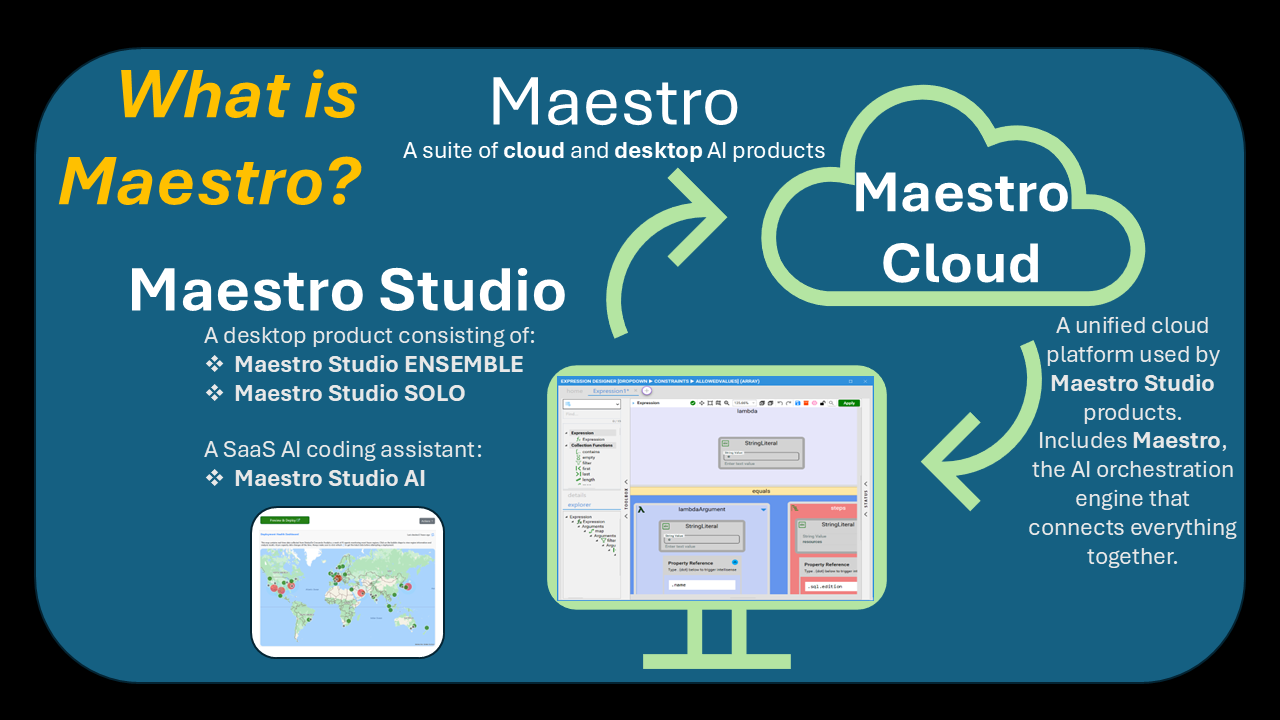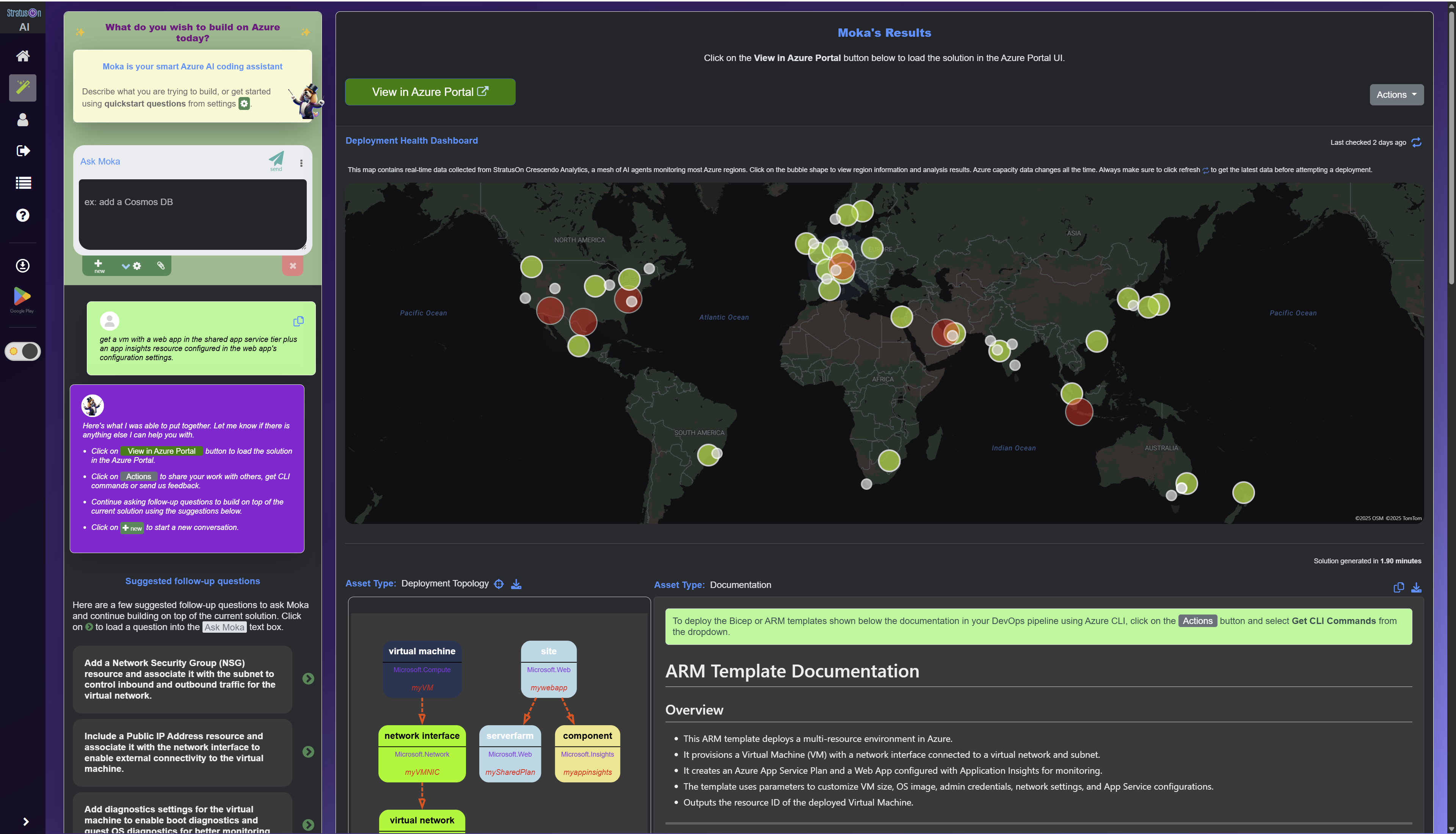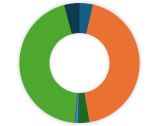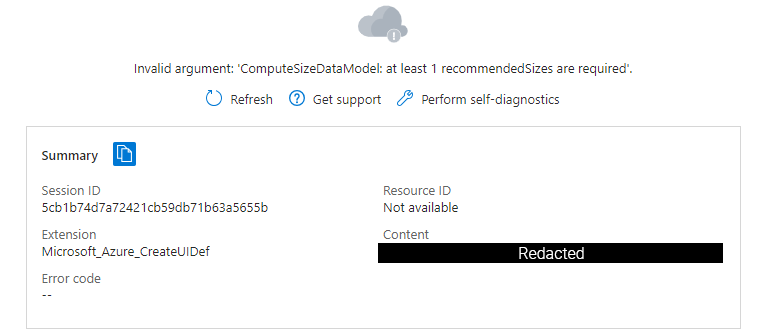Maestro Studio Products
Maestro Studio AI & Moka: Specialized Azure IaC AI Tools
Moka is a specialized, domain-specific AI coding assistant that focuses on Azure infrastructure solutions using native Azure Infrastructure-as-Code (IaC).
Moka helps DevOps engineers and Azure cloud architects build valid, deployment-ready, reliable and maintainable Azure Resource Manager (ARM) templates and Bicep.
Click on each Maestro Studio product below to learn more about its unique benefits, features and how to get it.

User Personas/Scenarios:
First-time Publisher
Existing Single-VM Publisher
Existing Azure Application Publisher